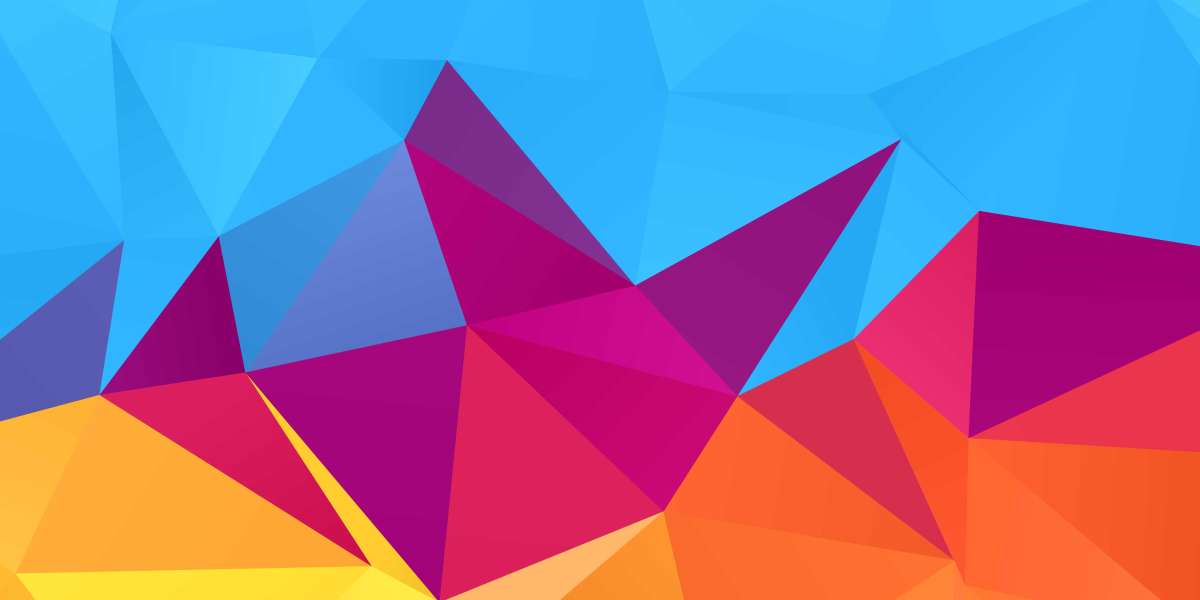Introduction
Got a brand-new Windows PC? Great! But a shiny new laptop or desktop isn’t truly ready until you’ve installed the right software to get the most out of it.
Whether you use your computer for work, school, gaming, or general browsing, installing essential apps early on ensures better performance, security, and productivity.
This guide lists the best free software for Windows you should download immediately after setting up your new computer in 2025. All these tools are completely free, trusted by millions, and optimized for Windows 10 and 11.
Why Free Software?
Free doesn’t always mean limited or low-quality. Many of the best Windows apps are open-source or offer generous free versions with no strings attached. They help you:
Save money
Boost PC performance
Increase productivity
Stay secure online
Let’s dive into the must-have app categories and the best tools in each.
15 Must-Have Free Software for Windows (2025)
1. Google Chrome – Fast Secure Web Browsing
Why you need it: Chrome is one of the most reliable and secure web browsers out there. It supports thousands of extensions and syncs across devices.
2. LibreOffice – Full Office Suite for Free
Why you need it: LibreOffice is a complete alternative to Microsoft Office. It includes Writer (Word), Calc (Excel), and Impress (PowerPoint)—all free.
3. VLC Media Player – Play Any Media File
Why you need it: VLC can play almost any audio or video format without additional codecs. Lightweight and ad-free.
4. 7-Zip – File Compression Extraction
Why you need it: 7-Zip is the go-to tool for compressing files and extracting ZIP, RAR, and other archive formats.
5. Bitwarden – Free Password Manager
Why you need it: Bitwarden helps you generate, store, and autofill secure passwords across websites and apps.
6. Malwarebytes – Anti-Malware Protection
Why you need it: A powerful tool to scan and remove malware, spyware, and adware. Perfect for keeping your PC safe beyond just antivirus.
7. CCleaner – Clean and Speed Up Your PC
Why you need it: Removes junk files, clears browser cache, and helps your PC run faster.
8. Audacity – Free Audio Editor
Why you need it: Record and edit audio professionally with this free, open-source software. Great for podcasts, voiceovers, or music.
9. GIMP – Image Editing Powerhouse
Why you need it: GIMP is often called the “free Photoshop.” It’s powerful enough for graphic designers, photo editors, and digital artists.
10. OBS Studio – Screen Recording Streaming
Why you need it: Perfect for creating YouTube videos, recording tutorials, or streaming games.
11. Notepad++ – Advanced Text Code Editor
Why you need it: Ideal for developers and anyone needing a better text editor than Windows Notepad.
12. ShareX – The Ultimate Screenshot Tool
Why you need it: More powerful than the Windows Snipping Tool, ShareX lets you capture and annotate screenshots, record screen videos, and automate tasks.
13. Trello – Organize Tasks Visually
Why you need it: Manage your personal projects or work tasks using boards, cards, and lists. Great for solo users or small teams.
14. Zoom – Video Meetings Made Easy
Why you need it: Stay connected with colleagues, family, or classmates. The free plan allows up to 100 participants per call.
Screen sharing and virtual backgrounds
15. Spotify – Music Podcasts
Why you need it: Enjoy your favorite music or background playlists while working or studying.
Free tier available with ads
Quick Setup Tips for New PC Users
Before you start downloading, follow these quick tips:
Run Windows Update first to get latest drivers and patches
Install antivirus or antimalware before browsing
Create a system restore point before making major changes
Use OneDrive or Google Drive to back up important files
Uninstall bloatware that came pre-installed on your PC
Conclusion
You don't need to spend a dime to get your new Windows PC Software fully loaded with powerful and useful software. The apps listed above cover everything from security and productivity to media playback and creative tools.
By downloading these essential free apps, you’ll enjoy a smoother, safer, and more capable PC experience—right out of the box.
Pro Tip: Bookmark this article so you can revisit the list anytime you reset or upgrade your PC!
FAQs: Free Software for Windows
Are these apps compatible with Windows 10 and 11?
Yes. All listed apps work with both Windows 10 and Windows 11.
Are these free apps safe to install?
Absolutely—as long as you download them from the official links provided above.
Do I need all of these apps?
Not necessarily. Choose the ones that match your needs—whether it's productivity, editing, or system maintenance.