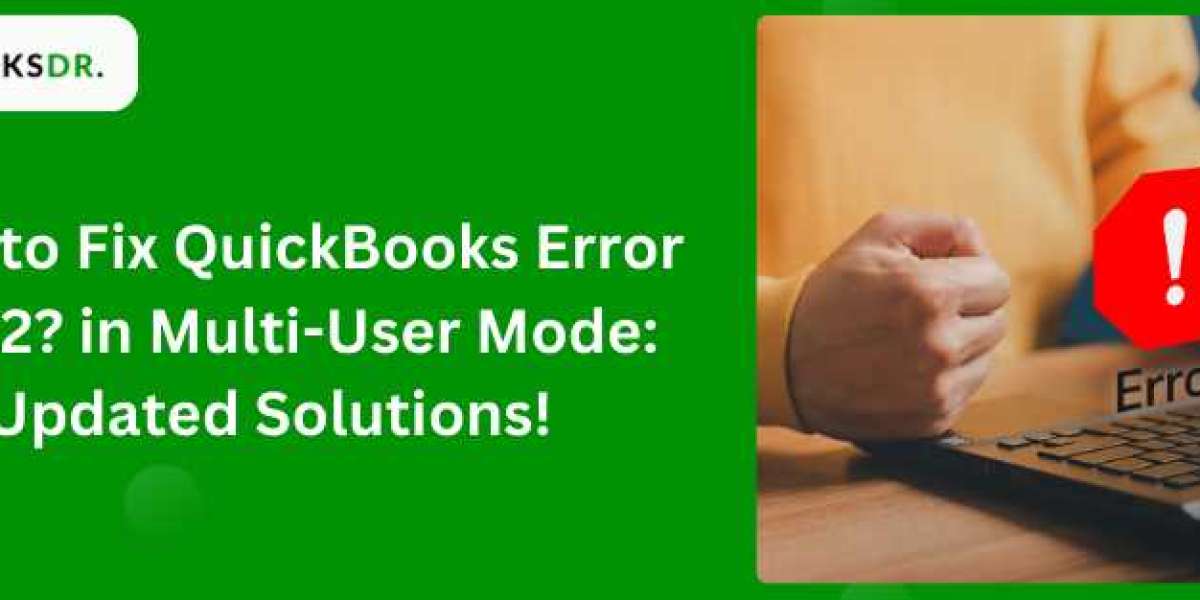This error can be frustrating as it interrupts the smooth workflow of businesses relying on multi-user environments. Here, we provide a detailed guide on how to resolve this issue effectively, ensuring minimal disruption to your operations.
Understanding QuickBooks Error H202
QuickBooks Error H202 occurs when you try to access your company file in multi-user mode and the software cannot communicate with the server. It suggests that something is blocking the multi-user connection to your server. The error message that appears can vary, but it essentially prevents users from accessing the file from another computer.
Causes of QuickBooks Error H202
Several issues can lead to this error:
- Network Issues: An incorrect network setup or an unstable network can prevent communication between the computer and the server.
- Server Configuration Settings: If the server settings are not configured properly, QuickBooks may fail to locate the IP address of the host computer which can trigger this error.
- Firewall Settings: Sometimes, firewall settings may block the communication path between the computers and the server hosting the company files.
- DNS Settings: Incorrect DNS settings can also cause this error,r as QuickBooks uses the Domain Name System (DNS) to resolve IP addresses.
- QuickBooks Services: If QuickBooksDBXX or QBCFMonitor services are not running, QuickBooks will struggle to connect to the host or server.
Step-by-Step Solutions to Fix QuickBooks Error H202
Step 1: Test Network Connectivity
- Ping Test: Perform a ping test from the computer displaying the error to the server. Open Command Prompt,t type ping [ServerName], and press Enter. If you receive a slow response or loss of packets, there might be a network issue.
Step 2: Use QuickBooks File Doctor
- Download and install QuickBooks Tool Hub. Under the network issues tab, click on QuickBooks File Doctor. Run the tool and select your company file from the drop-down list. Check the option for "Check your network" and continue. This tool can help fix network issues and file-related errors.
Step 3: Check Hosting and Services
- On all hosting computers, open QuickBooks and go to File - Utilities. If you see ‘Host Multi-User Access’, this computer is not hosting the file, and that’s correct. If it says ‘Stop Hosting Multi-User Access’, select it to disable hosting. Make sure only one server (usually the main server) has hosting enabled.
- Ensure that QuickBooks services are running on the server. Press Windows + R, and type services. MSc, and check if QuickBooksDBXX and QBCFMonitorService are running. Set them to start automatically.
Step 4: Configure Firewall Settings
- Configure the firewall settings to allow exceptions for QuickBooks. You can do this through the control panel. Ensure that you add QuickBooks as an exception in your firewall settings.
Step 5: Add Server to Windows Host File
- Edit the host file on the computer that is encountering H202. You need to add the server’s IP address along with its name. This can be done by navigating to C:\Windows\System32\drivers\etc\ and opening the host file with Notepad. Add the server’s IP and name at the end of the file.
Step 6: Create a New Network Data File
- On the server, navigate to the folder containing your company file and locate it. ND file associated with your company file. Delete this file, and open QuickBooks again in multi-user mode. QuickBooks will automatically create a new one. ND file.
Step 7: Set Proper Services Permission
- On the server, make sure that the QBDataServiceUser associated with your QuickBooks version has full access to the folder where the company file is stored.
Read Also: QuickBooks Subscription Has Lapsed
Conclusion
QuickBooks Error Code H202 can be resolved through a systematic approach to troubleshooting that involves checking network connections, configuring server settings, and ensuring proper services are operational. By following these steps, businesses can restore their multi-user access and get back to efficient operations.
Source Url: https://kylianmbappeclub.com/read-blog/1375